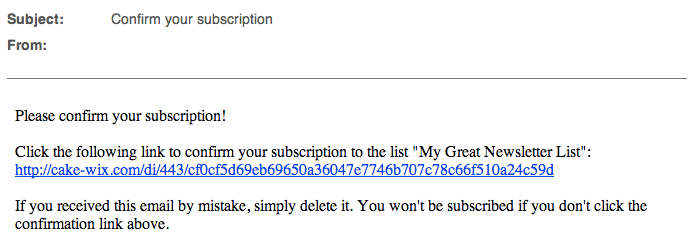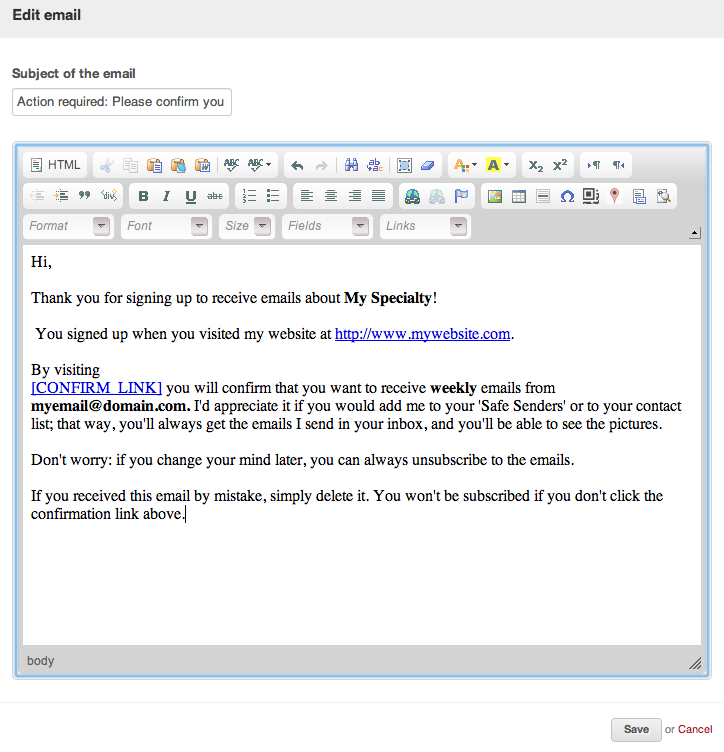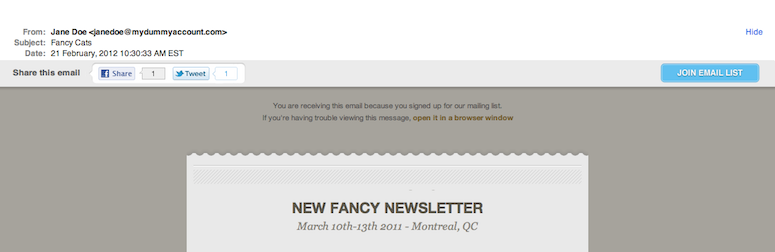The best contact list is one filled with recipients who’ve explicitly requested that you send them something, but there are many kinds of mailing lists used in the industry, classified according to how reliably the recipients have indicated their willingness to be contacted:
Confirmed/Double Opt-in
- Steps:
- A subscriber either manually inputs his email or checks a a box confirming he wants to opt-in to the list.
- A confirmation email is sent to their email address
The subscriber must take an action (like clicking a link) in order to confirm that the address is valid - A welcome email is sent.
- Reliability: Most reliable method; default setting for new accounts.
- Benefits:
- Only the true owner of the email address can sign up and confirm their subscription – therefore generating very few complaints, if any.
- It also prevents you from adding any incorrectly typed, role-based or spam trap addresses to your list as they will never complete the confirmation process.
Notified Opt-in
- Steps:
- A subscriber either manually inputs his email or checks a a box confirming he wants to opt-in to the list.
- A welcome email is sent.
- Reliability: Second best method.
- Benefits:
- Opt-in method is explicit and therefore compliant with Anti-Spam legislation
- Drawbacks:
- Prone to abuse
- Can lead to lists with more complaints than a two-step double opt-in process
Single Opt-in
- Steps: A potential subscriber provides his email or checks a subscription box.
- Reliability: Low
- Benefits:
- Opt-in method is explicit and therefore compliant with Anti-Spam legislation
- Drawbacks:
Opt-Out (Implied consent)
- Steps: Email addresses are added despite the fact that the contact took no specific action to be added to the list, such as a pre-checked box when submitting their data on a form, as part of a checkout process or during account creation.
- Reliability: Poor
- Drawbacks:
- Can make recipients feel as if they were tricked, damaging your relationship, reputation and in turn your delivery in the process.
- Typically generates a large volume of emails flagged as “SPAM” which negatively affects your Sender Reputation and in turn your delivery rates.
- Under the Canadian Anti-SPAM Legislation, this type of consent expires in 6 months for leads and 24 months for active customers.