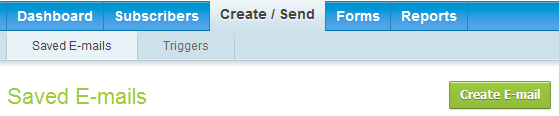
1. Click on the Create/Send tab and click Create E-mail.
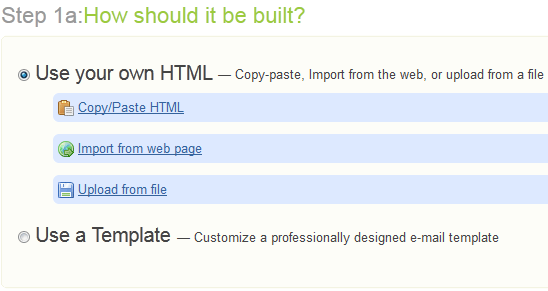
2. Choose how you want to build the new e-mail.
This guide will follow through the steps to Use your own HTML.
If you rather Use a Template that is already available on mailRelate, select the second option. Depending on which mailRelate package you have purchased, you can choose among several already made templates.
Copy/Paste HTML
A blank window will open up on the screen. Paste your HTML content into it and then press “Submit”
Import from web page
If you have a template already saved on a server, you can enter the URL of the document here, to download the file to your account and send your mail from mailRelate.
Upload from file
If you have a template already saved on your hard disk, you can upload the file to your account and send your mail from mailRelate.
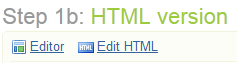
3. Start using the Editor or Edit HTML

4. The Editor is basic but holds the most functions needed.
The editor works a lot like any other office application. You can change the content of your message, such as titles, body text, images, links and so on. Add your text by either typing directly into the editor or copy and paste from a text document. If you paste formated text (for example from Word), remove the formatting when pasting in the text by clicking the Paste as Plain Text symbol in the toolbar.
Some of the most useful tools in the toolbar are highlighted in the image.
- Bold text
- Paste as Plain Text
- Undo
- Insert/edit a Link
- Insert/edit an Image
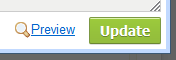
5. Don’t forget to Save/update and Preview your e-mail while working on it!
You click Update to update and save the new changes and Preview in the bottom right corner.
