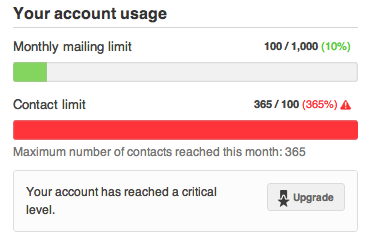HTML stands for HyperText Markup Language. It’s the way web pages and email templates are coded so that text is formatted and images are added.
Plain Text is regular text, with no special formatting options such as bold, italics, underlines, or special layout options.
How does this affect your campaign?
Emails can be received and viewed in both HTML or Plain-Text formats. Depending on the email client or particular settings your recipients are using, an HTML campaign may or may not be able to be displayed.
Important: Having a Plain text version with the same content as the HTML version will help improve deliverability of your emails.
If HTML is recognized, your recipient will be able to see the campaign with images, text, and designs you may have chosen when you created your campaign.
If the HTML is not recognized (which may happen if the recipient is opening the email on a mobile phone, for example), it is important to have a plain text version of your campaign as well so that an email client can default to it.
Remember: Plain text emails are not as easily trackable.
- Have a lot of links and encourage people to click on them
- Your plain text version can include URLs, such as http:// and ftp://
- Try to limit the characters in the length of URLs – anything over 80 characters will cause the URL to break.
What to do
- Generate a plain text version based on your HTML version by clicking <h3> on the <h3> section in the Email Campaign Builder. Additional formatting is still required.
- If you would like to know what HTML code works best for particular email clients, you can refer to the Email Standards database