1. Click on the Forms tab and then Create Form.
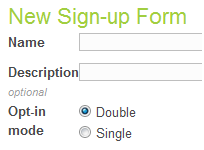
Enter in a name for the form, a description, and select whether you would like double or single opt in when using this form. Double opt means that the subscriber needs to confirm by answering an email sending to them automatically and we strongly recommend this.
2. Select fields for your form.
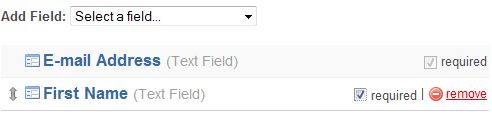
Use the Add Field drop-down to select what demographic information you’d like to collect.
To make a field required check the Required checkbox to the right.
3. Select which of your lists you would like the form to interact with.
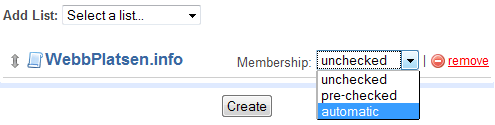
Use the Add List drop-down to select which of your lists you would like the form to interact with.
The membership drop-down to the right of each list will allow you to set whether a list is selected or not on the form, or if subscribers are just automatically added to a specific list.
Once you have made your selection press the Create button at the bottom.
